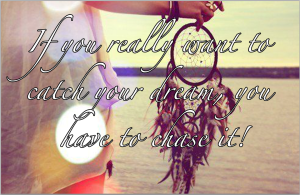Sophomore tours today. Made some cozies and got to see some people I know. 🙂
Monthly Archives: November 2013
Monday
Went to the doctor monday. No more appointment!! Woo!
Project Day!!
Today I worked on a cool poster that I have no idea what I’m hanna do with. So for now it is staying on the computer. but here it is simple but cute.
Started with the first picture because I love dream catchers and then added a cute quote with the text tool I found that went really well with the background.
Favorite Work
My Favorite work that I have recently done are….
More tattoos
Ok its official I’m obsessed with tattoos. I decided to keep working with the sleeve tattoo idea because its more challenging than just sticking one or two tattoos on someone. I decided to do a skulls and roses sleeve which I am very proud of. It is actually a chest piece that connects to a sleeve.
These 4 pictures make up the entire sleeve and chest piece.
Again you just simply blend on multiply warp till it fits and mask away what doesn’t work. Simple easy awesome.
Sleeve Tattoos!
Ok so sleeve tattoos are a lot harder to do than regular tattoos for 2 reasons. 1) you have to make sure it flows. 2) you have to not completely distort the tattoo to make it flow. A great thing is that abstract tattoos are very simple to make into sleeves such as this picture.
You just use bits and pieces to make it flow. Don’t forget masks are your best friend.
See simple you just use masks to make them flow into each other.
Oh and the warp tool is also another best friend to make these.
Now girls are much harder to add sleeves because you don’t have as much arm to work with and you want to try and make it a little bit girly.
There you have it sleeve tattoos that flow and are painless.
Tattoos!!!
Today I worked on putting tattoos on people in pictures. It’s really cool and surprisingly easy. I have only been working with black and white tattoos but thats just because I think those are the coolest. Now to do a tattoo all you do is take a picture like this >
and erase anything you don’t want in your tattoo like the name of the artist in this case. Then put it where you want on your person and blend the layer on linear burn.
And there you have it! Really cool painless tattoos.
I worked on a couple more photos with the tattoos. I really like the three dancers because I got to add many different types and styles of tattoos.
Editing Photos
Today I have been editing photos. My photo that i have worked the most on is of a girl. I used many different adjustment layers and many masks to add makeup and even skin tone. Also i used the healing brush to help even the skin tone and get rid of freckles.
The adjustment layers I used were hue/ saturation, Color balance, Photo filter, Curves, and Black and white blended on soft light.
Projects
Today I decided to just edit some pictures with photoshop and see if I still remember how. I think I do remember a little bit more than i thought I did.
I just did simple stuff like text and add a little bit of contrast. Now the one thing I am really proud of is the neon streak. I used the pen tool and simple effects like inner glow and outer glow. I found a tutorial on how to make these streaks. its really cool. Here is the link. Its a really cool and easy thing to do. The only problem i had was trying to find where i wasted the streaks. Enjoy the tutorial!
More Chapter 5
I did another video on Chapter 5 Lynda.com Up and Running with Illustrator. It was about selecting, grouping, and isolation. I learned how to group layers with a short cut. Also learned the difference between direct selection tool and the regular selection tool. I even learned how to get in and out of isolation. Isolation is where you can isolate certain selections and only work on them and nothing else.
Notice that everything but the car outline is faded. that is a sign you are in isolation mode.
Isolation is very simple to get in and out of. You double click on a selection and it will go into Isolation. Once you are done press the escape key and you are back to normal. The direct selection tool and the regular selection tool are a little bit different the direct selection tool (a) actually select to where you see the anchor points and can alter your path also is you hold down the alt/option key and click the same thing it will show the path. the regular selection tool (v) selects the paths and groups.
Here is a little quote that I decided to but on here today.